1. COMPLETE THE REQUEST FORM
Complete the request with the student’s information and select the course you wish to enroll in. Once you have completed the request, message the team to activate your payment link.
The payment link will remain active for 48 hours. Please message us to reactivate the payment link if it was deactivated.
2. REVIEW THE PURCHASE DETAILS
Before making the payment, please review the name of the student account, the course, and the total amount to pay.
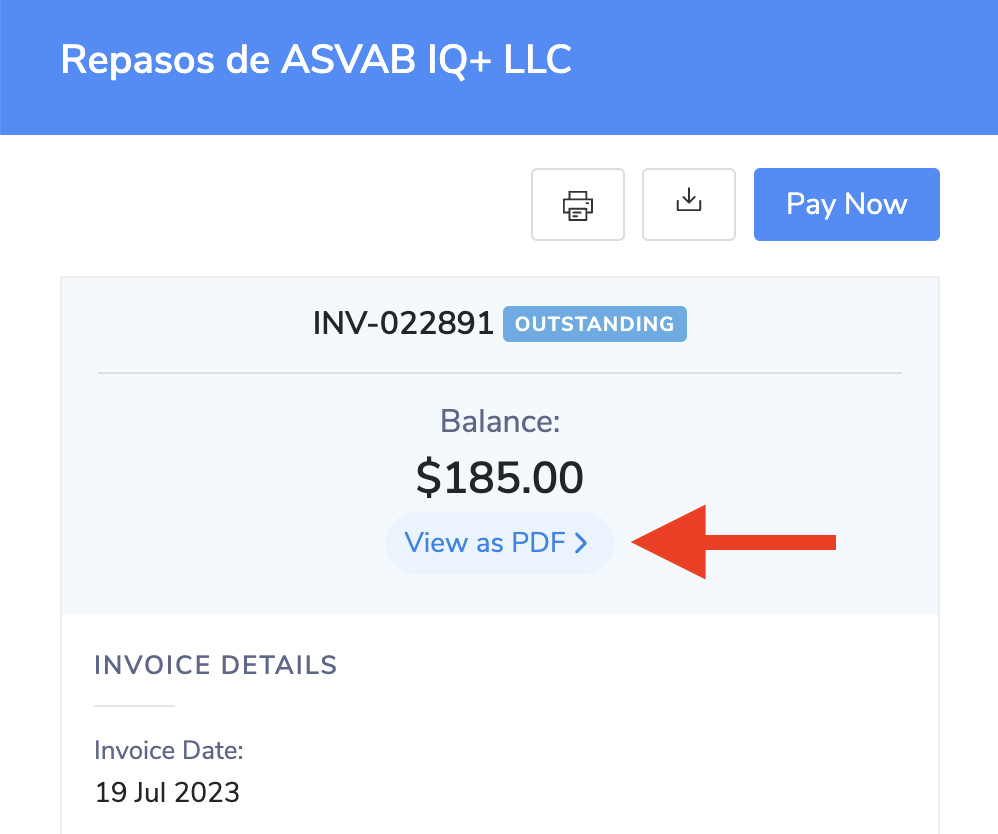
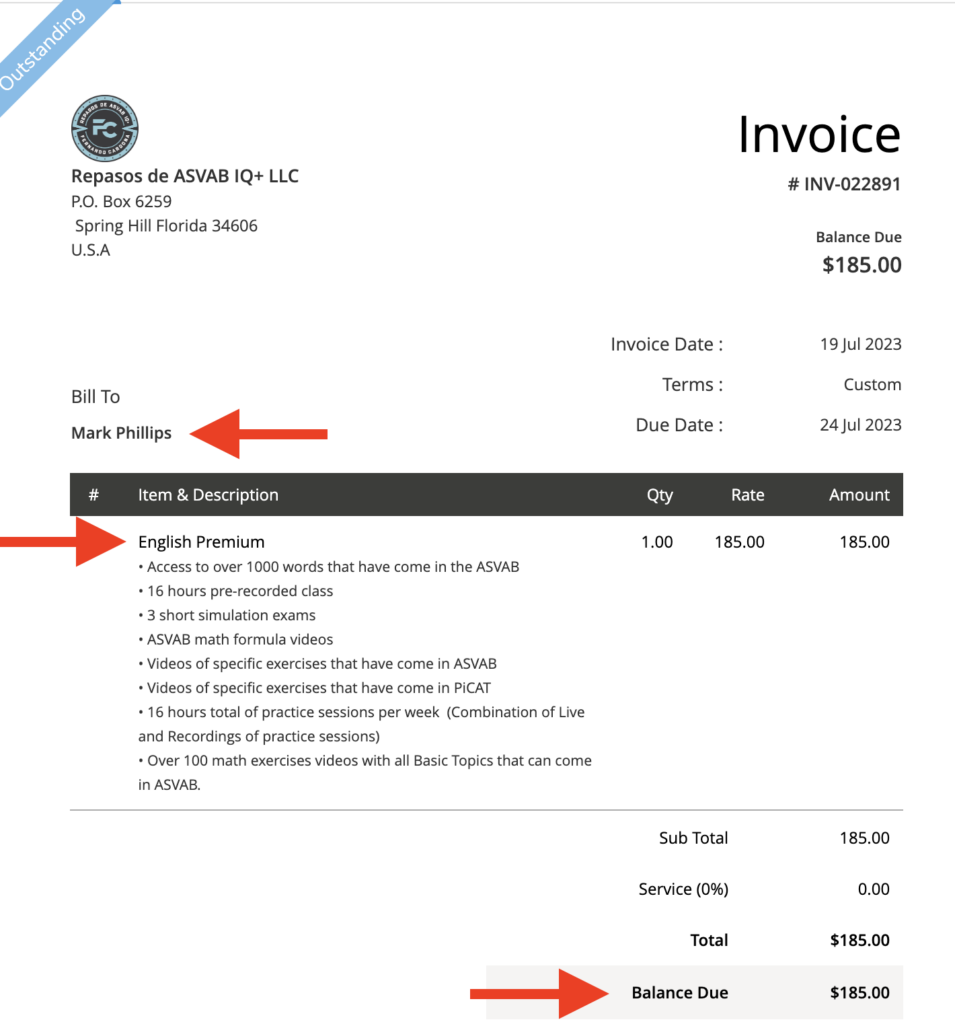
3. INITIATE YOUR PAYMENT
Press Pay Now to open the payment page.
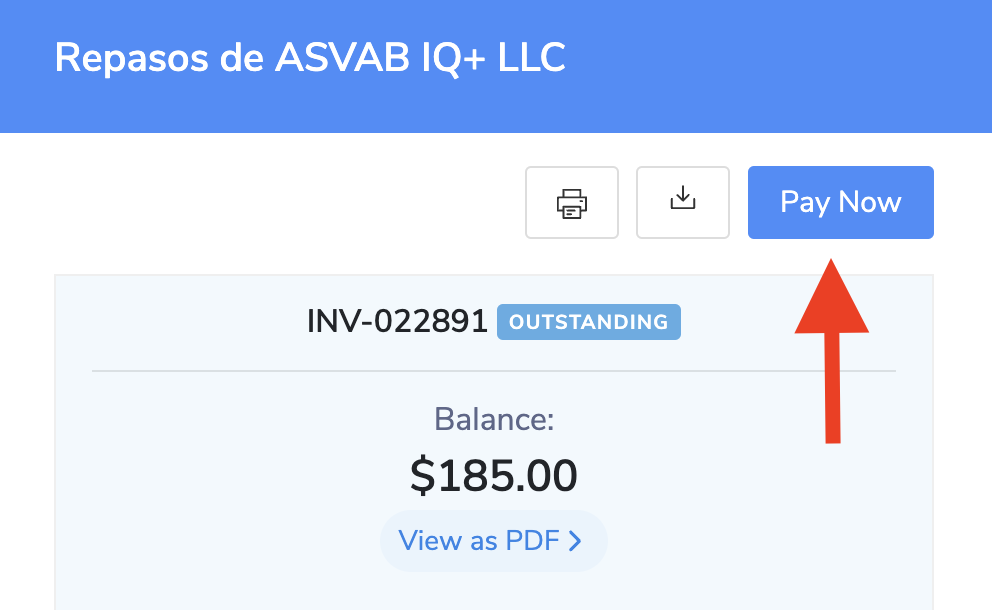
4. HOW TO MAKE PARTIAL PAYMENTS?
If the payment plan is available for your selected course, you may edit the amount to pay. To make a partial payment, select (change), type in the amount you wish to pay, and then select Proceed.
Keep in mind that if you select the Payment Plan, you will have 30 days to pay the remaining balance. For more details, see the Payment Terms and Conditions below.
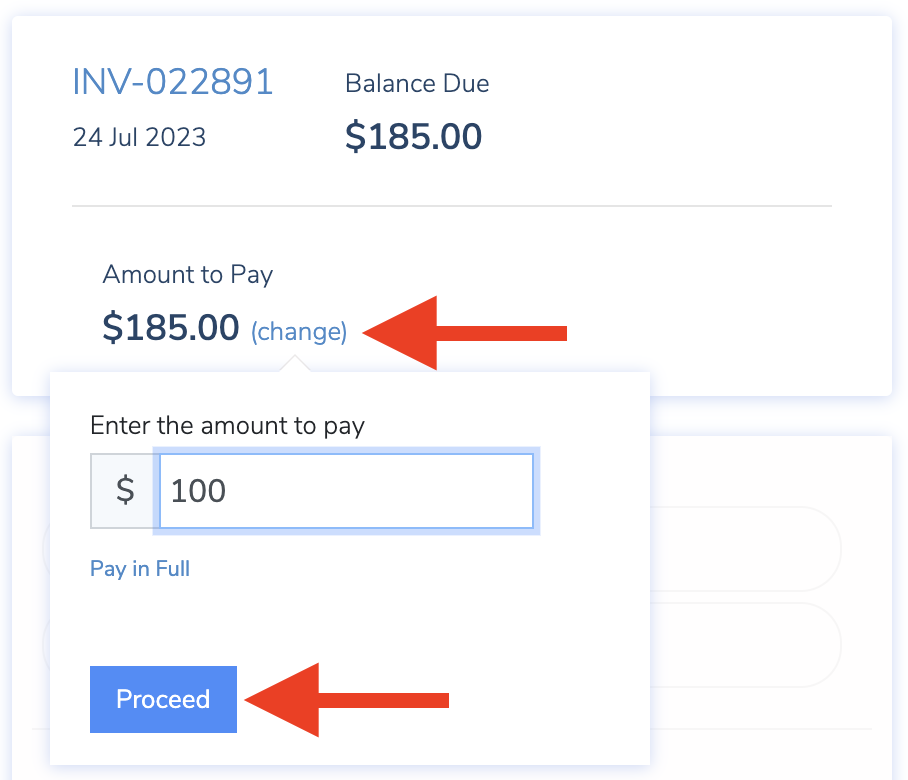
5. SELECT THE PAYMENT METHOD
Once you have reviewed the information, select the payment method of your preference and include all the necessary information to complete the purchase.
PayPal: You will be directed to the PayPal website to complete the payment. Note that it is not necessary to use the same email address associated with the student’s account.
Card Payments: You may process your payment using a debit card only if it has a credit logo that allows you to make purchases online.
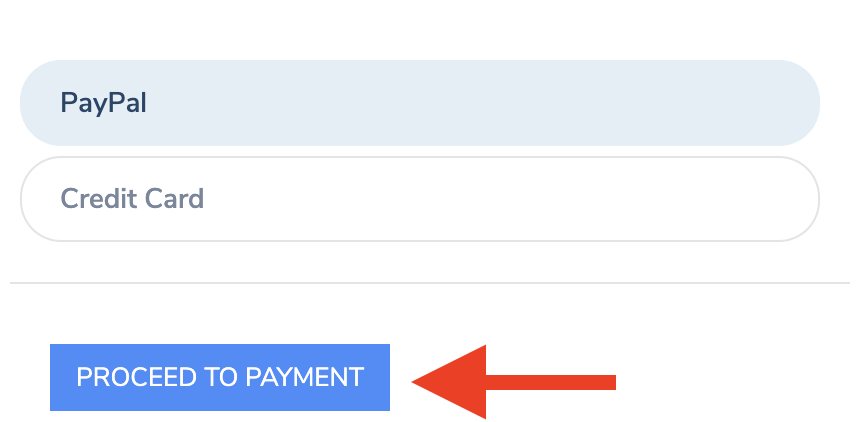
6. MESSAGE US
Important: once you have made a payment, send us a message to update your account.
IMPORTANT
All purchases are subject to the following terms and conditions. If you have any questions, please message us before completing the payment.
- Privacy Policy: https://www.asvabiqplusenglish.com/policies/privacy-policy/
- Cookie Policy: https://www.asvabiqplusenglish.com/policies/cookie-policy/
- Terms and Conditions: https://www.asvabiqplusenglish.com/policies/terms-and-conditions/
- No Refunds Policy: https://www.asvabiqplusenglish.com/policies/no-refunds/
- Payment Plan Terms: https://www.asvabiqplusenglish.com/policies/payment-plan/
